
OnePlus’ first foldable smartphone — the OnePlus Open — has had a far smoother sailing compared to Samsung’s debut. Of course, OnePlus relied heavily on sister company Oppo’s foldable experience to deliver a knockout device. The end product feels significantly more refined from an aesthetic perspective and raw camera prowess compared to Samsung’s latest offering.
But getting the hardware is only half the job done when it comes to foldable devices. Surprisingly, the OnePlus Open delivers a UI experience more polished than I had anticipated. I’ve been pushing the device for the past few weeks, and more than neat tricks, I’ve been surprised by the sheer fluidity of the OxygenOS experience on this one. The experience is particularly rewarding for app multitasking, and notably, it involves fewer barriers compared to what Samsung serves with One UI 6.
An incredible multitasking experience

OnePlus has a name for the whole approach. The company calls it “Open Canvas.” It’s a fitting name, albeit unintentionally misleading. When running more than two apps simultaneously, the phone slots the active app windows beyond the OLED screen. Naturally, the whole process relies on drag-and-drop gestures but with a slightly different take on how a person interacts with an app.
Yes, running apps in a 1+2 grid is cool, but it’s also undeniably cramped. OnePlus has figured out a really neat way to solve the problem. You can run three apps side-by-side in full vertical view. The app window is slightly smaller compared to the usual 1:1 split, but doing so leaves space for showing a section of the third app pushed to the periphery. It’s a thoughtful convenience, original in execution, and just a joy to handle.
The OnePlus Open also borrows the two-finger swipe gesture for launching split-screen mode. All you need to do is swipe down from the top edge and pick an app from the drawer to get going. It’s fun to execute but won’t add a ton of convenience to your life. Where you truly get a rewarding experience is how the OnePlus Open handles multi-app view.
The inner foldable panel tries to emulate the experience of your desktop with an app dock at the bottom, which you can choose to lock in its place or hide behind a long-press gesture. Samsung offers that convenience, as well, but the OnePlus Open adds a few extra niceties here. The dock is populated by apps currently active and those you’ve added in there manually for quick access, separated by a vertical bar.
The real gem here is a dedicated file picker that gives you access to the most recent files on your phone. All of them are neatly arranged across three categories, including images, documents, and others. As convenient as that sounds, the implementation is even better. Instead of opening the files in a full-fledged app view, it unfolds in a small anchored window with all the functional bells and whistles intact.
Think of it as a glance window where you can take a quick look at a file without having to re-adjust your active app windows and then get back to your work. Another thoughtful addition is support for drag-and-drop gestures. For example, you can insert an image into the email composer in Gmail by simply dragging the desired file. I also love the fact that if you’ve mistakenly selected the wrong file, you can put it back on the shelf with the same drag action.
It’s the small things that matter

Talking about Gmail, I quite like the space-aware approach. For example, when Gmail is running in full view, the composer takes the whole screen. It’s both good and bad. On one hand, you get a larger canvas to handle your email. On the flip side, having the composer take one half of the screen while the email list is still open in the other half would have been an ideal solution. Android already does it with native software like the Settings app.
But the OnePlus Open makes up for that when you’re running Gmail in a split-screen mode. In its half-screen version, the email composer appears in its floating window that can be positioned anywhere and supports drag-and-drop for inserting attachments. You don’t get that facility on Samsung’s Galaxy Z Fold series phones. For power users, this feature is simply a must-have.
In a similar vein, there’s also an app drawer button in the dock that opens the library of the installed apps, but this also unfolds in a tethered window format instead of occupying one entire half or the whole screen. There’s another cool feature that might sound gimmicky at first but proves to be a pleasant surprise.
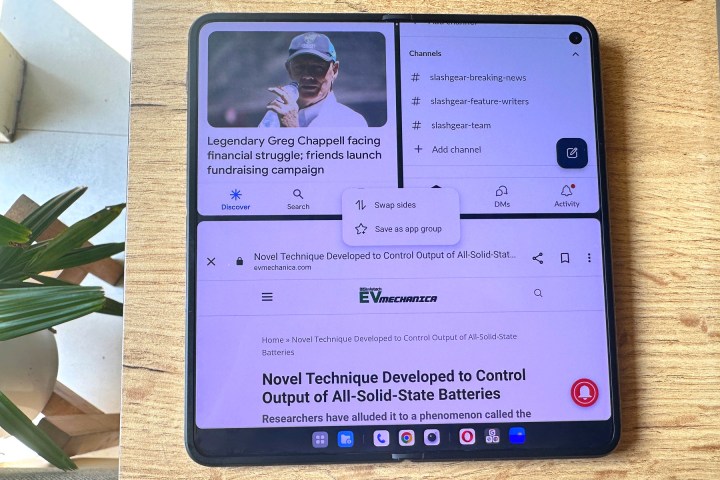
When you tap on the white slider separating two app windows, you’ll see an option called Top-Bottom Split. As the name suggests, it switches the split-screen view of two apps from a vertical view to a horizontal format. How does it help? Well, there are occasions when a certain app or website doesn’t scale well to window adjustment.
For such scenarios, this trick instantly gives you more horizontal space to view content. Conversely, you can also go from a horizontal-first split-view to a horizontal format. This works well for social media apps where you are essentially scrolling past a vertical feed that is dominated by portrait videos such as Instagram Reels and text-based posts.
Less taxing for your hands
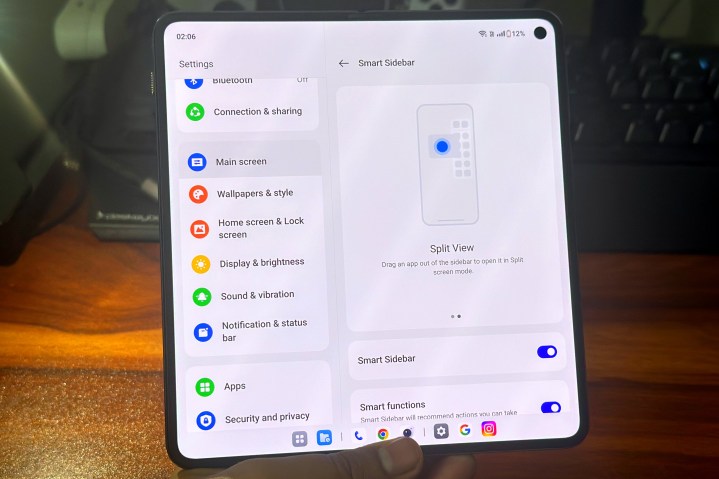
OnePlus has also paid attention to the dexterity aspect with a Swap Sides system. Using a foldable phone’s larger panel in tablet view one-handed mode isn’t the most comfortable experience. I hate it when my thumb can‘t reach a UI element in the upper half or top corners of the screen. I either have to awkwardly readjust the phone or resort to using the other hand.
Let’s say you are writing a note in one half and referencing an article on a web browser in the other half of the screen. If you’re facing reachability issues, the OnePlus Open lets you swap the app windows so that your thumb doesn’t have to stretch past the comfortable half of the screen.
Next, Open Canvas also reduces the friction when it comes to closing an app and launching another in split-screen mode. Instead of having to deal with edge dragging or reaching out for the “X” icon in the corner, you can simply use the Switch app tool and replace the active app with another one from the drawer. These tools may not sound dramatically innovative, but they do make a difference in day-to-day usage.
If you are used to running multiple apps together in split view mode regularly, you can save an app pair with a single tap. Or even a trio of apps. Open Canvas also lets you launch an app into floating or split-screen mode from the multi-task (or app switcher) view. Talking about the multi-task view, it has a few tricks of its own.
For example, you can tap on the Hide Content option to turn the preview into a blank screen. It’s a neat privacy-centric tool, seemingly inspired by how incognito mode tabs appear blurred in certain web browsers. Hidden in the Settings app is another thoughtful feature called Share via floating window that works as advertised.
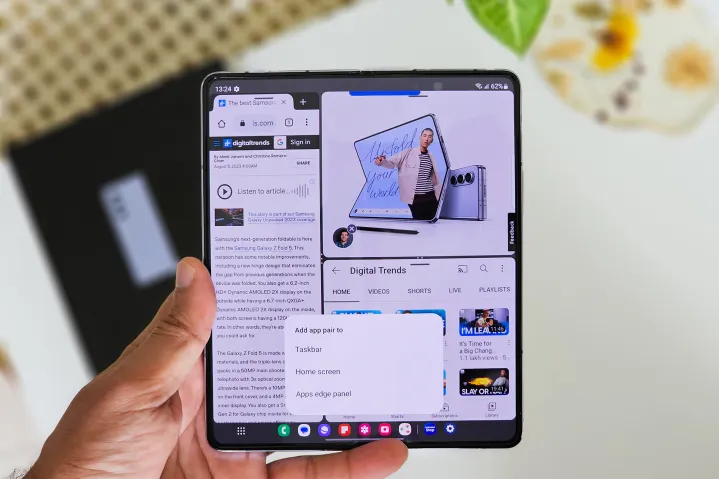
On most Android phones, when you tap on an app’s icon in the share sheet, the app launches in full-screen format, and you are essentially blocked from where the sharing flow started. But if you enable the aforementioned system, the destination app opens in a floating window format, which means your view of the ongoing task is not obscured.
One UI on Samsung foldables also lets you run apps in floating view and even allows you to adjust the window transparency. It’s a subjectively useful facility with a very niche application, but at least Samsung thought about it. So, credit where it’s due. But the OnePlus Open adds a few docking tricks here that make it a joy to handle floating windows.
Taking a page from Apple’s book
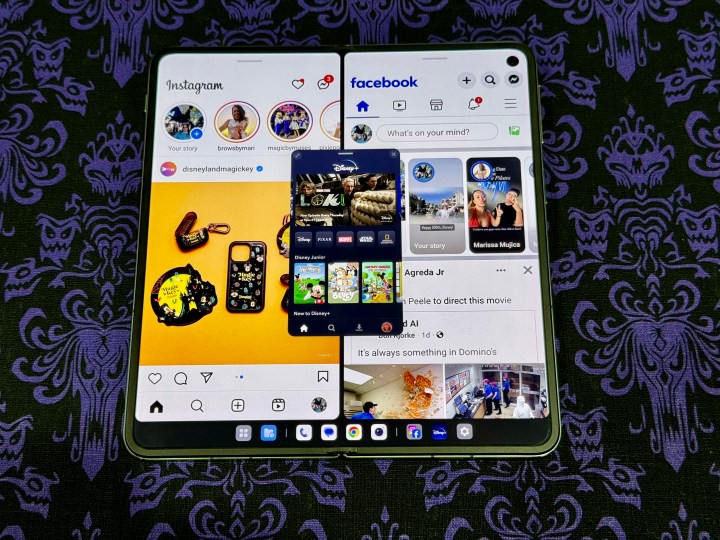
Running a floating window in Oxygen OS 13.2 follows the same fundamental approach as One UI 6 on Samsung foldables like the Samsung Galaxy Z Fold 5. You need to drag the corners to adjust the size, but once again, OnePlus Canvas offers a few tricks of its own. A five-finger pinch instantly turns a full-screen app into a floating window.
You can tap on a mini-window to enlarge it or double-tap to open the app in full-screen mode. OnePlus has also taken some inspiration from Apple and its slide-over system on iPadOS. When running an app in a floating window view, you can drag and dock it on the left/right edge of the screen to hide it. To restore it, simply tap on the arrow icon.
The OnePlus Open also serves the sidebar convenience, which apes the same formula as the Edge Panel on Samsung devices and happens to be one of my favorite productivity features. OnePlus’ implementation is not as versatile as Samsung’s in terms of customization and the diversity of tools at your disposal, but it covers all the fundamental points.
The Open Canvas, by default, gives you access to some frequently-used tools such as screenshot and screen capture, translating the on-screen content, taking quick notes, and starting a recording, among others. Then there are app shortcuts, which you can pick from the entire app gallery. Finally, there’s a dedicated shortcut for the entire library and a Recent Files option at the top.
There’s another aspect that I absolutely love about the OnePlus Open, and that is how easy it is to switch how an app pans out. Both Samsung and OnePlus let you choose whether an app opens in its native portrait format or gets stretched across the entire screen. You can do this on a per-app basis on either device. But let’s say you want to quickly adjust the UI spanning in scenarios such as watching videos, reading, or just engaging in split-screen multi-tasking and want the app to revert to its natural aspect ratio.

In One UI 5.1 or 6, you will need to dig into the settings section to change the scaling privilege. On the OnePlus Open, you simply swipe up to launch the app switcher and tap on the Shrink option. For example, if Twitter defaults to a garish full-screen stretched view, the Shrink option will instantly force the UI to a more natural portrait view close to the 16:9 format, with letter-boxing on each side.
Of course, there are still a few limitations. For example, not all apps open in dual-window mode. But then, the onus of dynamic scaling also falls on the developer’s shoulders. Not all apps support floating window mode, so there’s that. The inconsistency is somewhat baffling. Overall, however, I am quite impressed with OnePlus Open’s approach in its early days and am hopeful that down the road, software updates will further refine the experience.
Editors' Recommendations
- For a $1,700 folding phone, the OnePlus Open has one big flaw
- OnePlus is about to put the Google Pixel 8 Pro to shame
- I was totally wrong about 2023’s best folding flip phones
- Motorola’s cheap Razr could change folding phones forever
- OnePlus has big news for September 25 — but it’s not a folding phone




